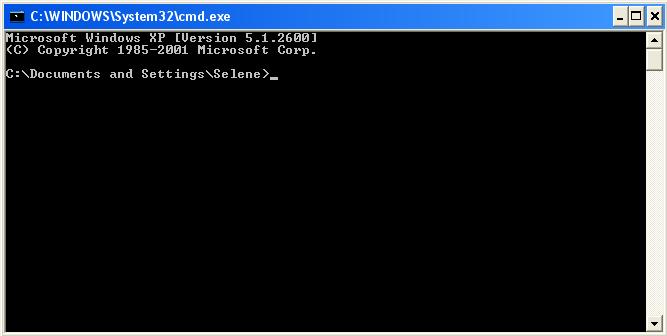
This is part of a collection of Information, tips and shortcuts for Windows,
which is part of my web collection of information.
On the Windows platform, ping is one of the most useful tools for troubleshooting network problems. For example, if Windows file sharing is not working for whatever reason - domain problems, authntication problems, workgroup problems - pinging can help you determine if it is one of the above-mentioned problems, or if there simply is no network connectivity.
Using ping is basically the same across the different versions of Windows. To begin with, you will need to drop to the command prompt, often known as "opening a DOS box":
| 1. Open a DOS box | |
|---|---|
| Windows XP | Start -> Run -> Type "cmd" -> Press "Enter" |
| Windows 2000 | Start -> Run -> Type "cmd" -> Press "Enter" |
| Windows Me | Start -> Run -> Type "command" -> Press "Enter" |
| Windows 98 | Start -> Run -> Type "command" -> Press "Enter" |
| Windows 95 | Start -> Run -> Type "command" -> Press "Enter" |
You should get a window that looks something like the following (depending on what version of Windows you are using):
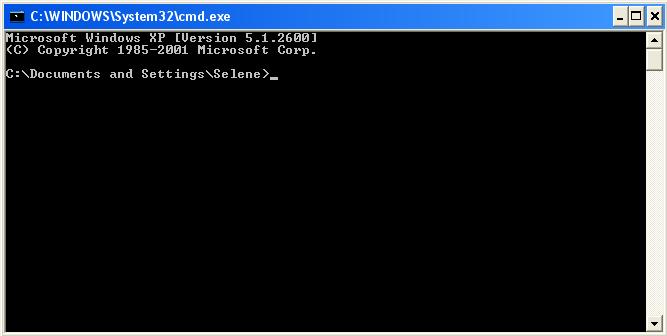
Now that you're at the command prompt of your DOS box, type "ping" (without the quotation marks), followed by a space, followed by a host/domain name, or an IP address. For example, within a Windows LAN, you can type the computer's "name" ie: "cpu-2" (This is the name found in the properties of My Computer). An IP address would by 192.168.0.10 or 24.10.198.76. A domain name would be www.ibm.com or something similar. The IP address, host name or domain name is the computer (it could also be a switch, hub or other network device) that you are trying to establish a network connection with. If you want to test if your computer has a network connection to the hub, you would us the hub's IP as the destination.
| 2. Type the "ping command" |
|---|
| ping 12.25.200.10 |
| (12.25.200.10 is an IP address, substitute the IP address of your choice or a domain name as described above.) |
Now all that remains is the results!
Contine browsing the collection of Windows tips, hints and shortcuts,
or return to my web collection of information.